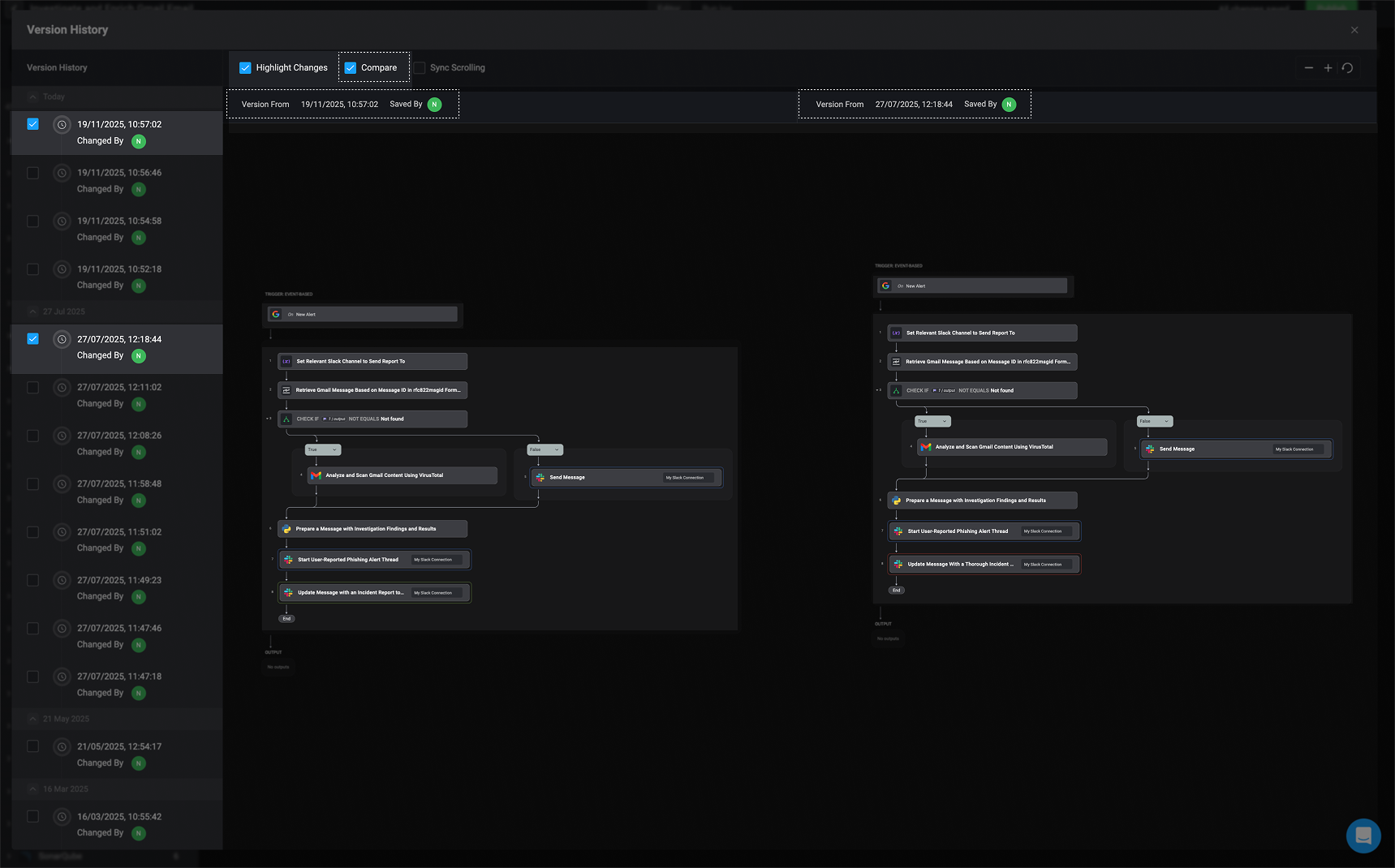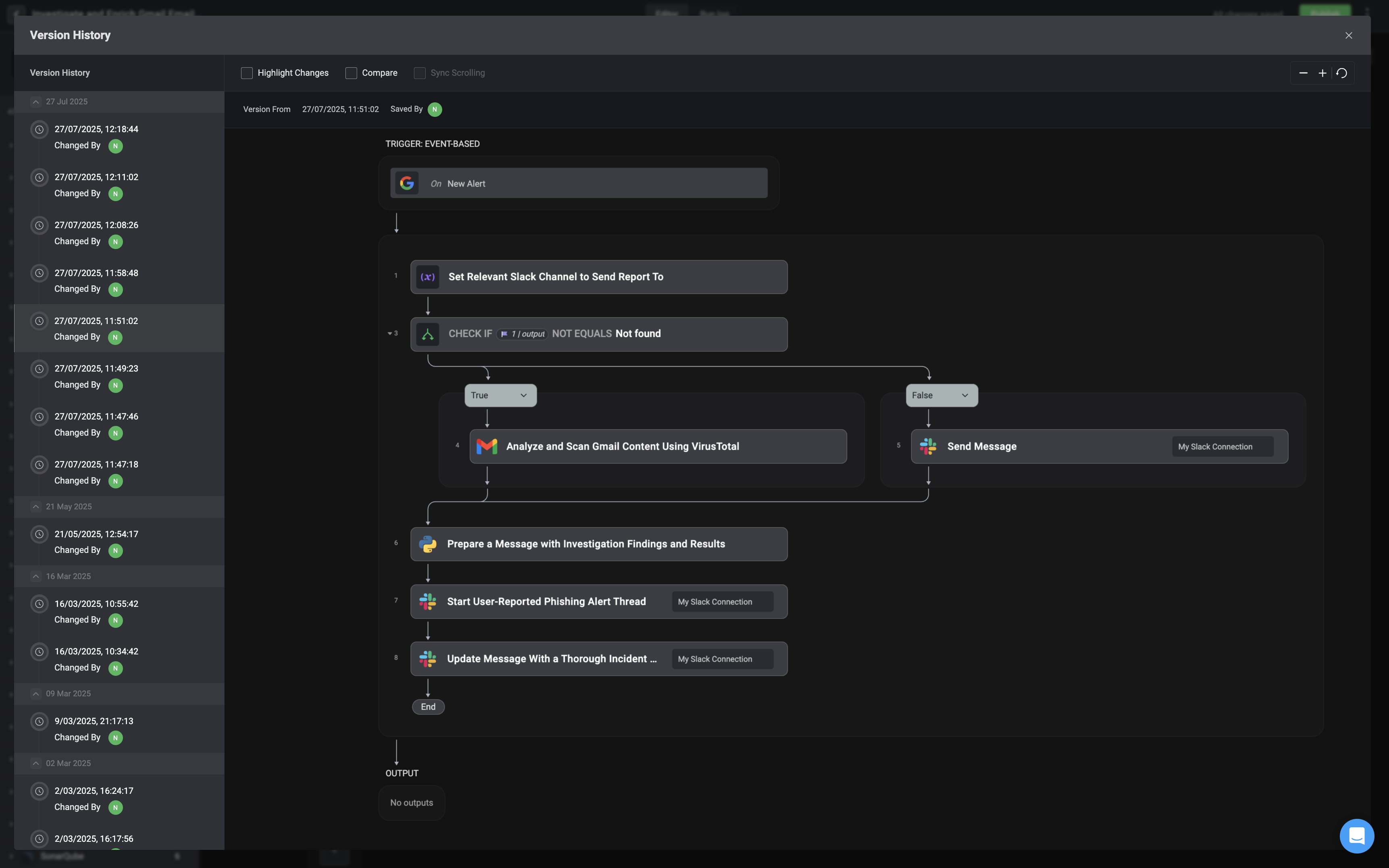
To access the Version History feature, click the menu icon in the top-right corner of the workflow editor and select the Version History option.
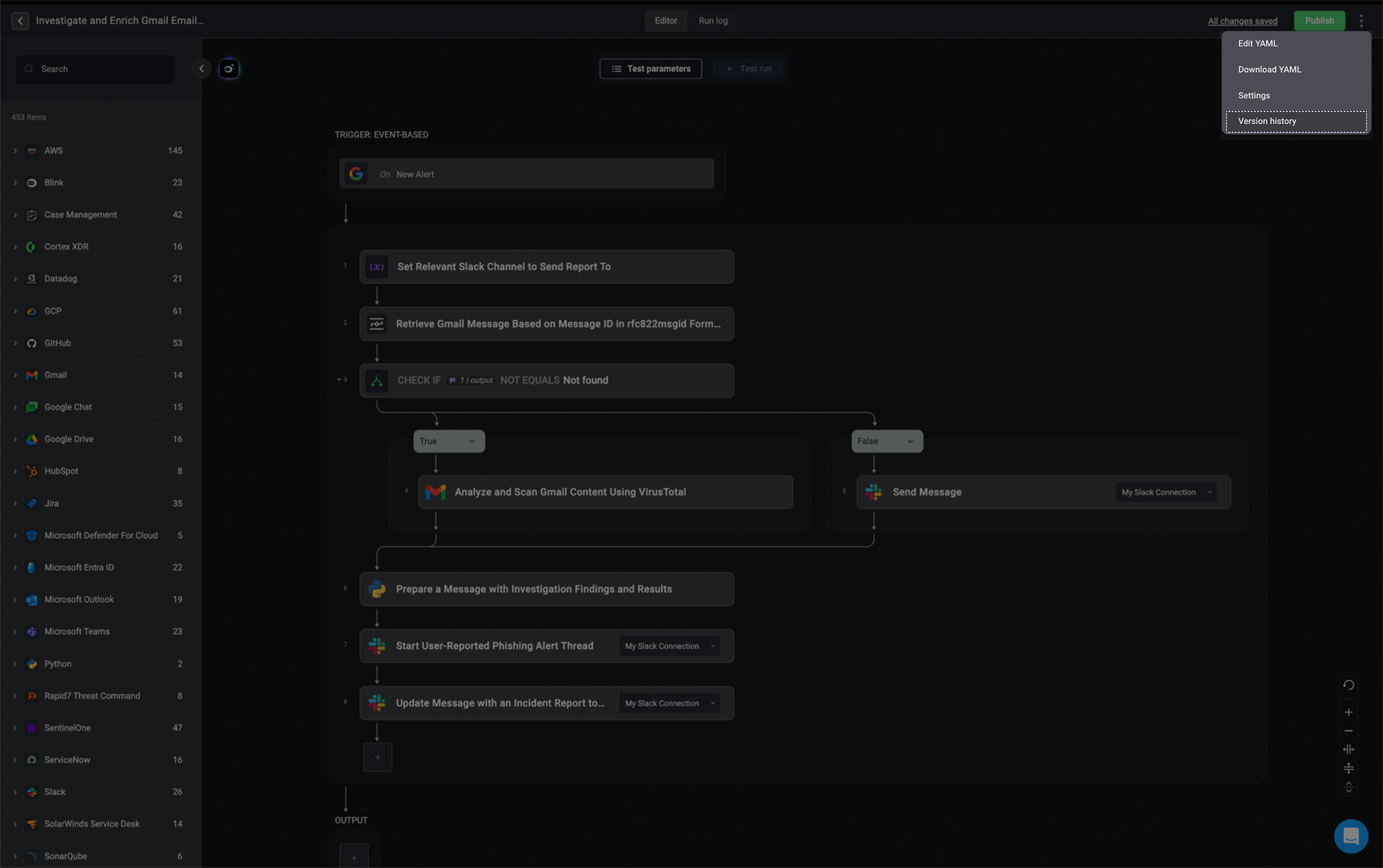
Workflow Version History Timeline
The left-hand sidebar displays a timeline of all workflow versions, including when each change was made and who made it. This provides clear visibility into the workflow’s evolution and helps you track contributions over time.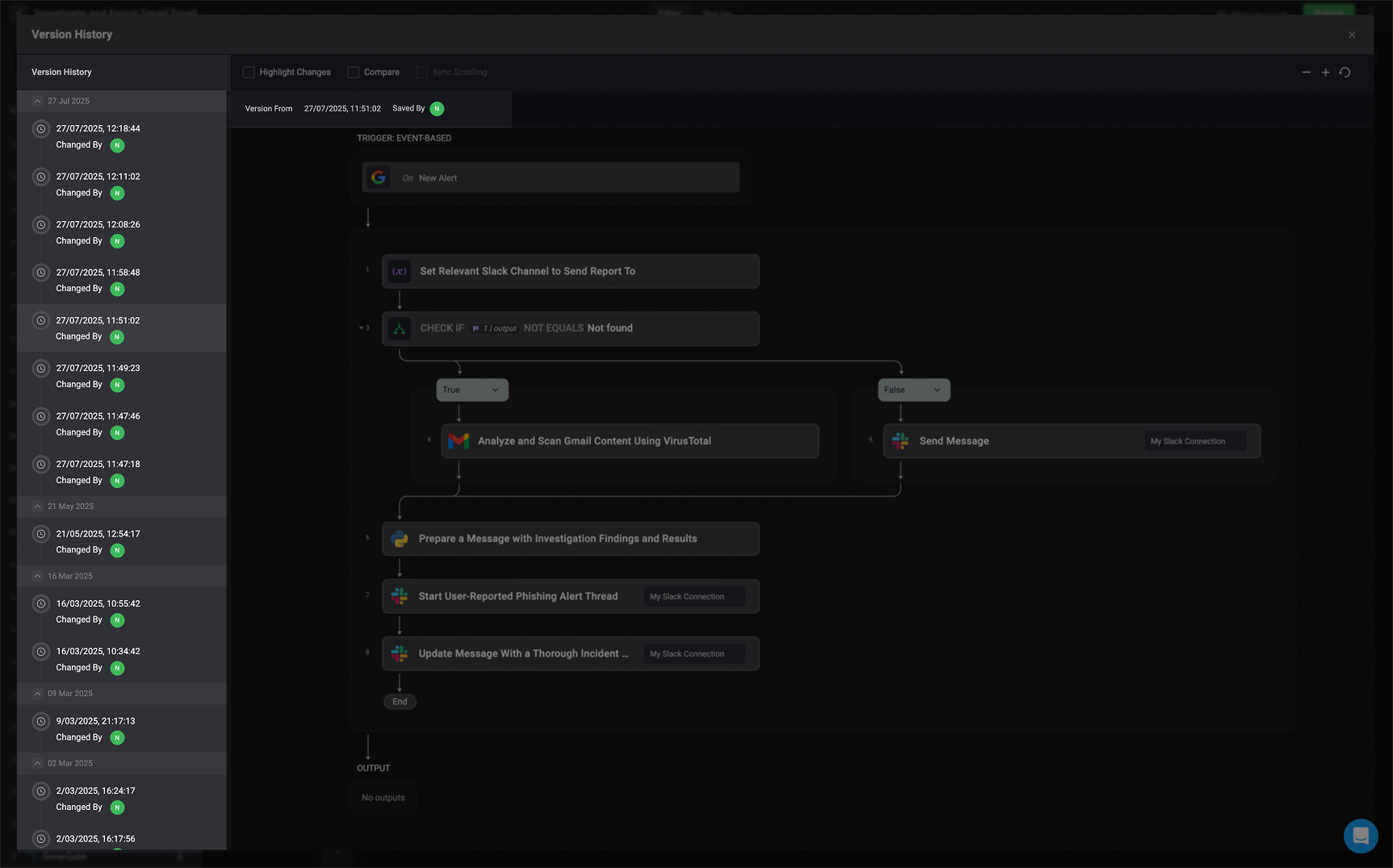
Restoring a Workflow Version
Hover over a workflow in the left-hand sidebar and click the menu. A dialog box will appear, giving you the option to Restore a specific version of the workflow. This is useful if you need to revert to a previous state after making changes or to recover an earlier configuration.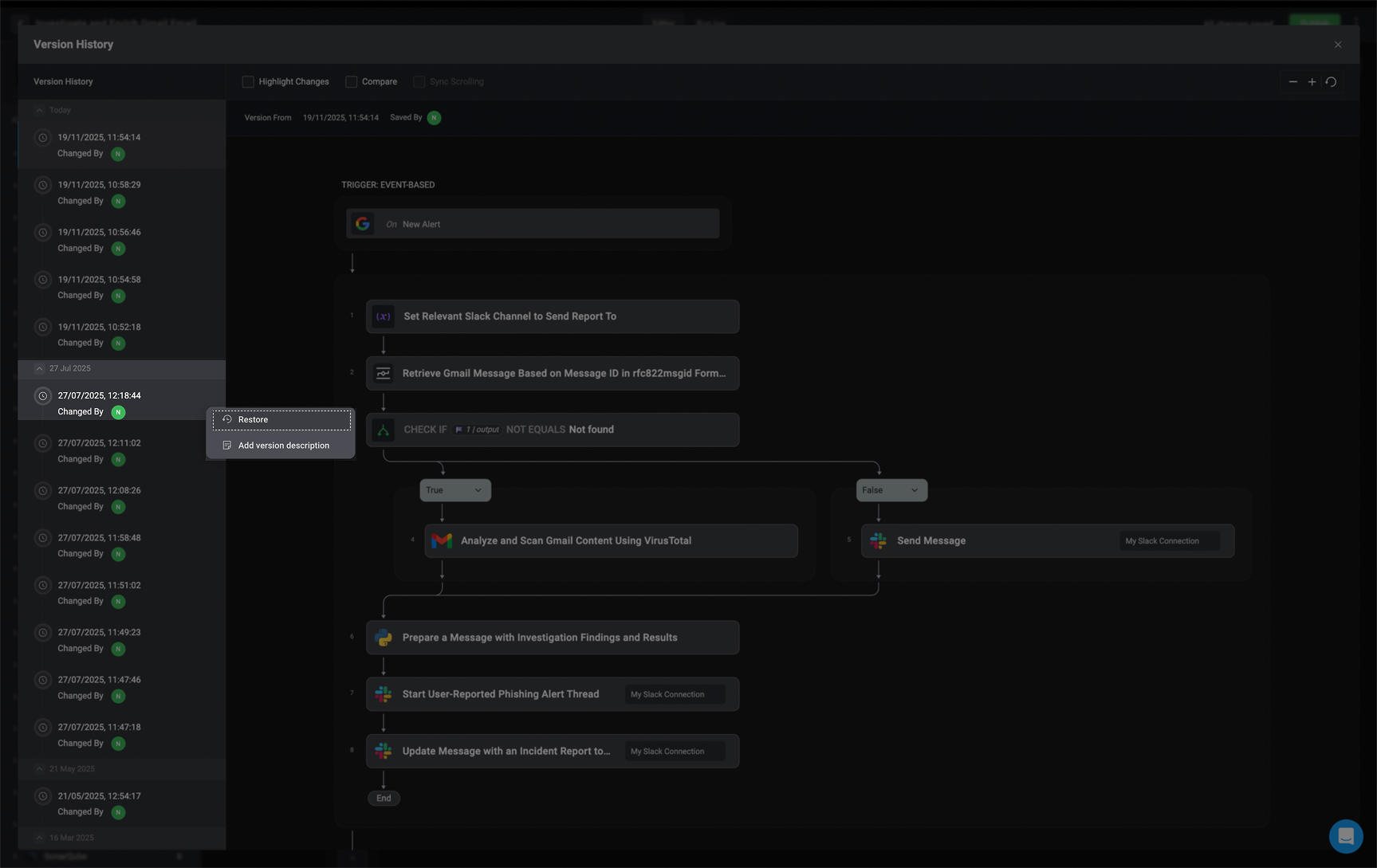
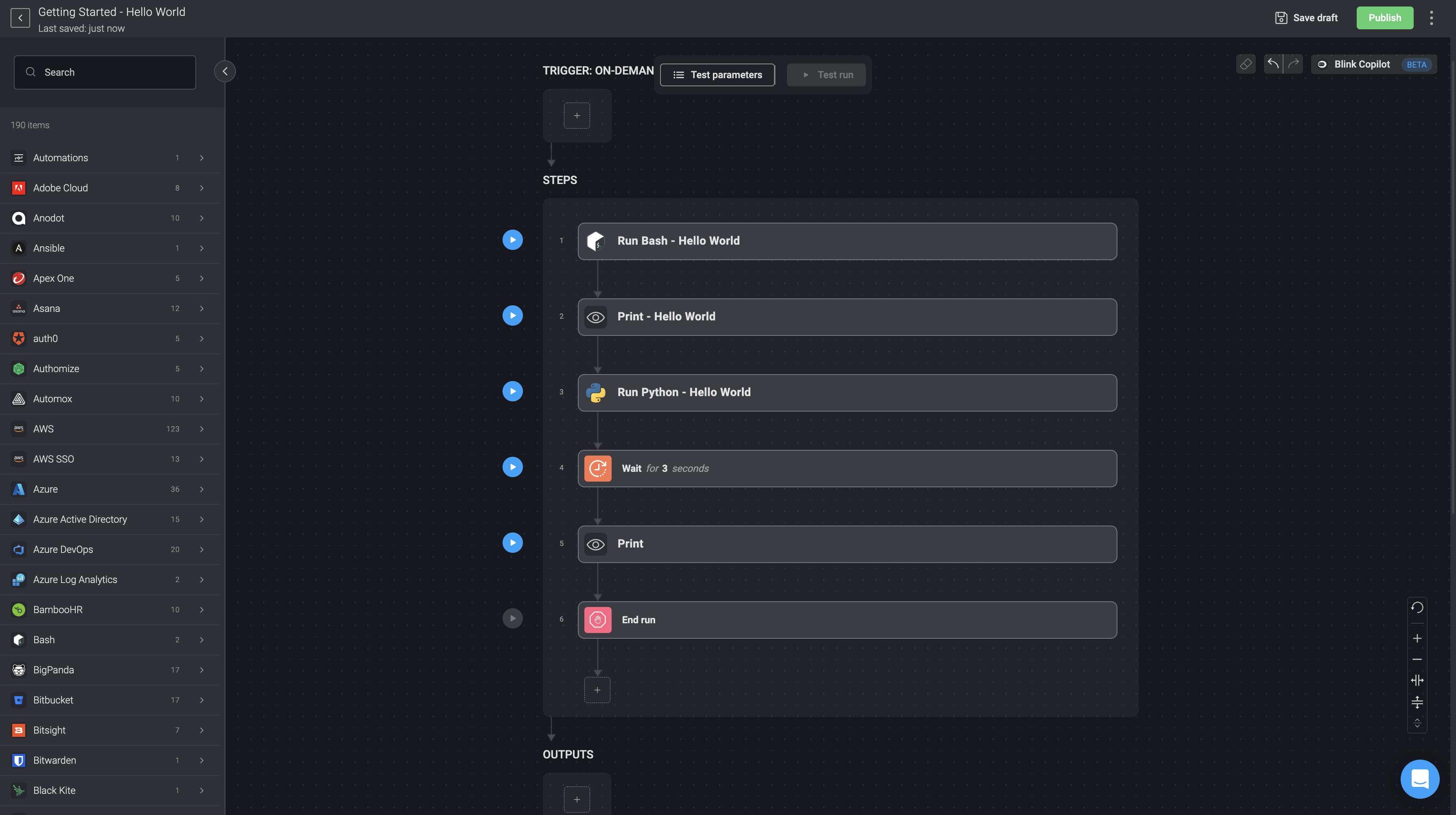
Add Version Description
1
Hover over the workflow in the left-hand sidebar, click the menu, and select ‘Add Version Description’.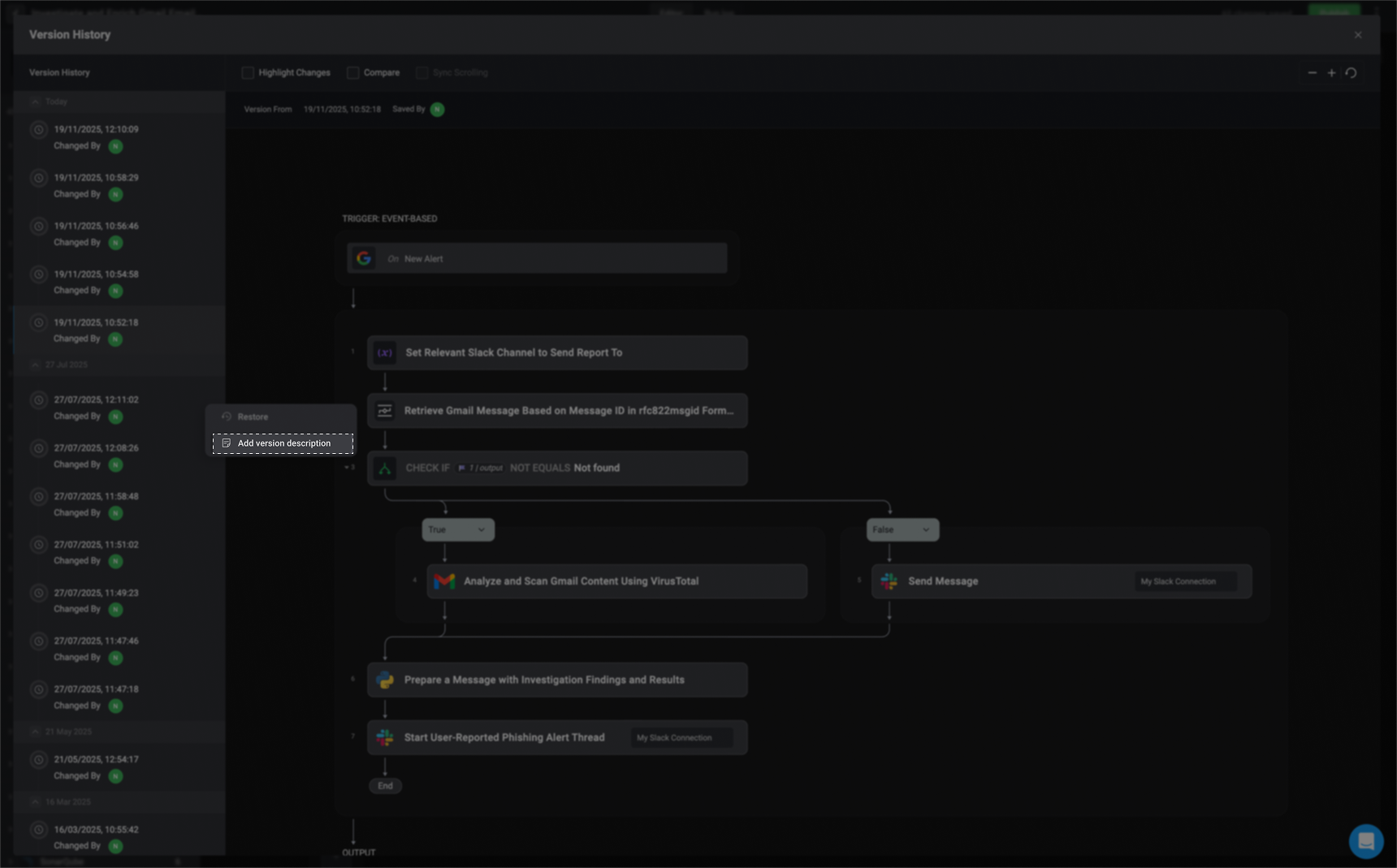
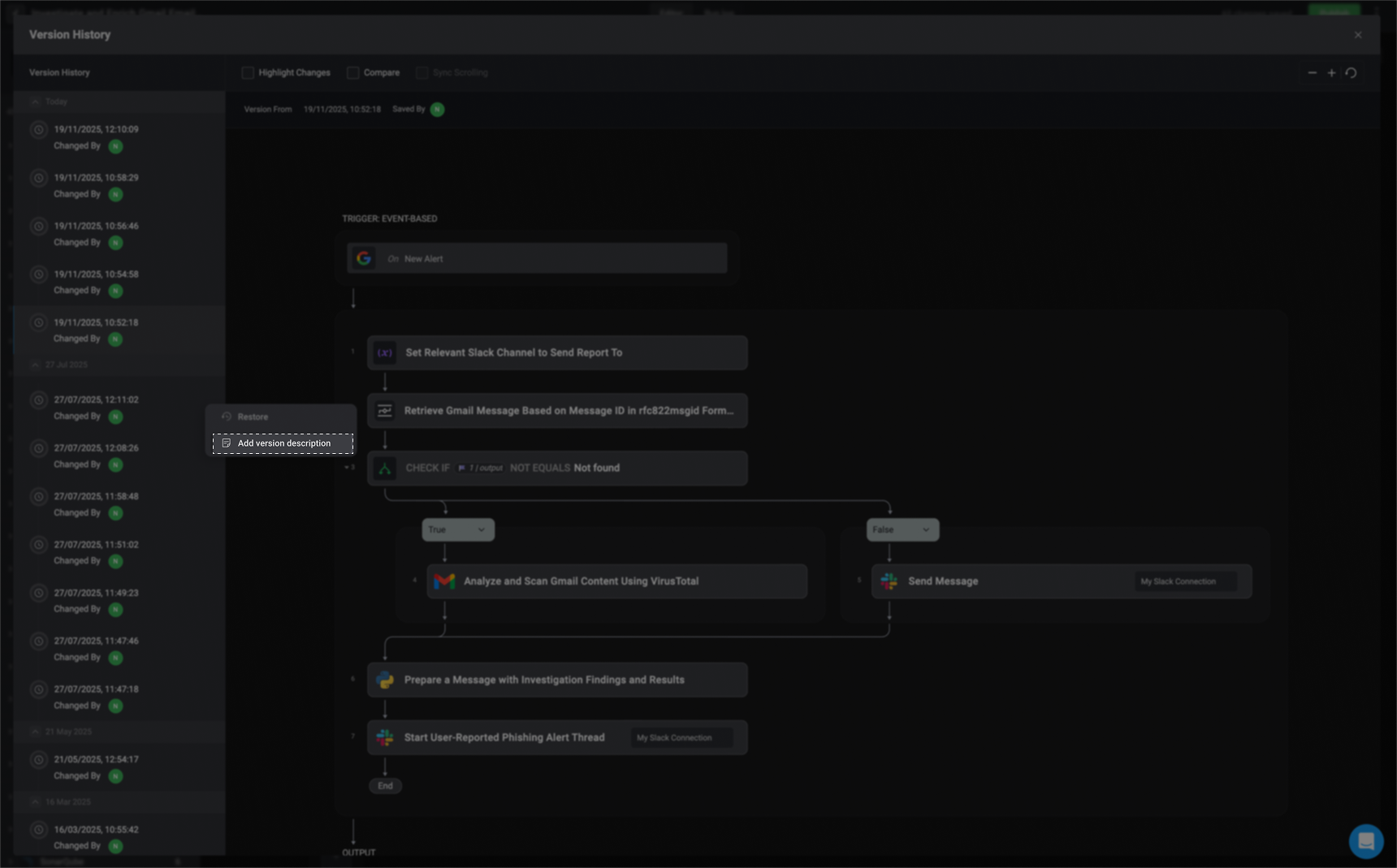
2
In the dialog box, provide a name and write a brief description for the selected workflow version. This helps track changes and understand the purpose of each version.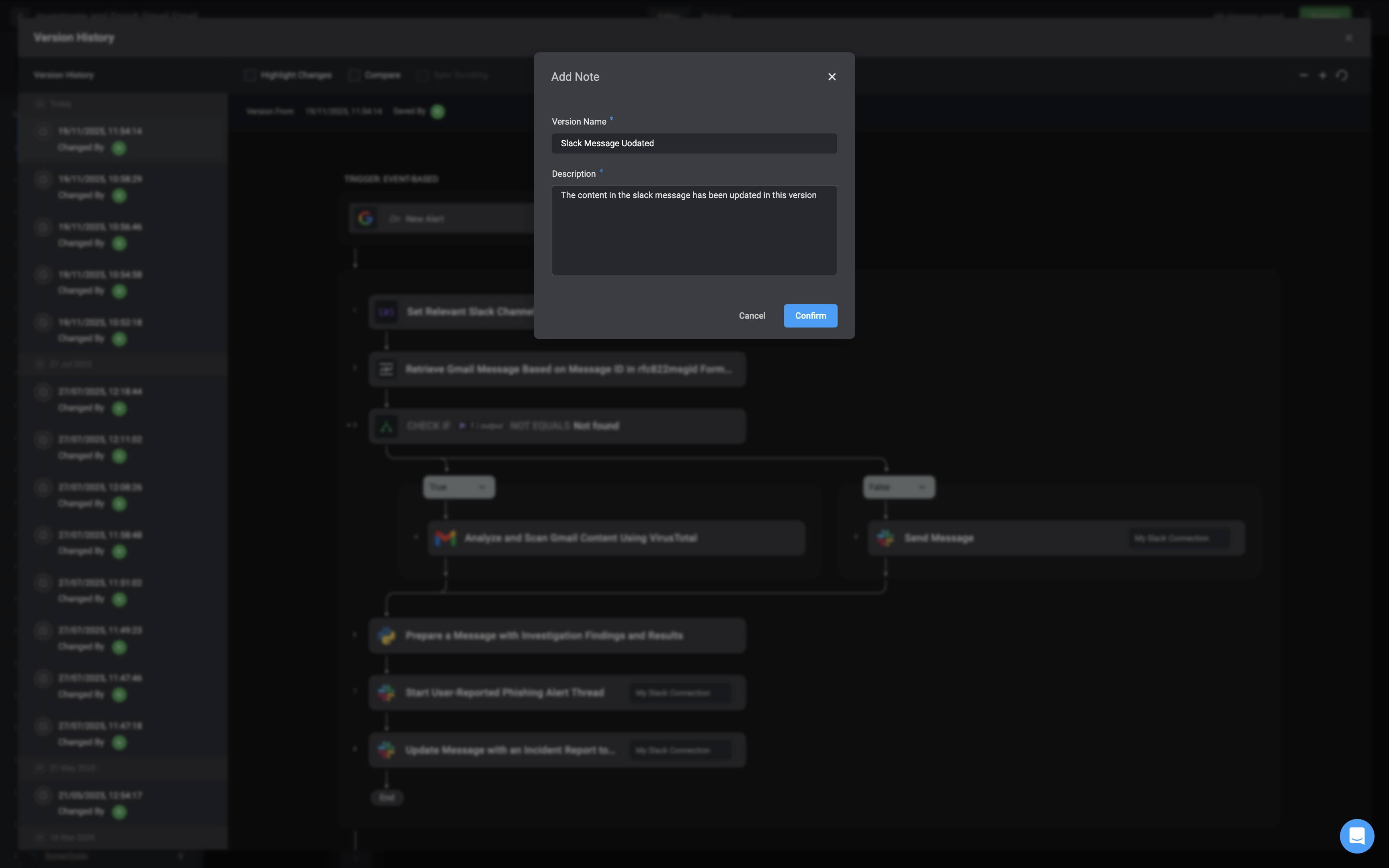
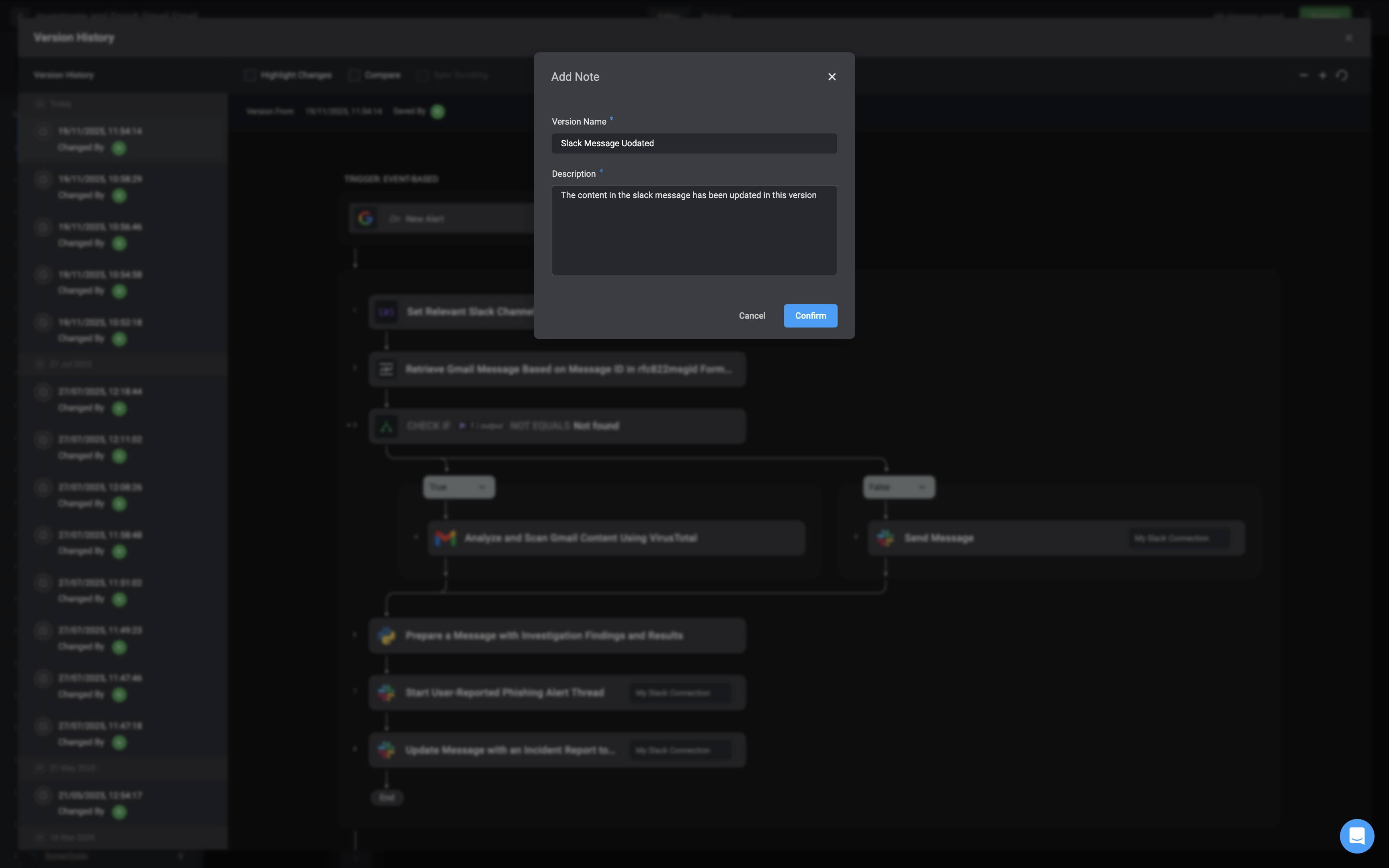
3
Once entered, the description will be saved and associated with the selected workflow version, making it easy to identify later.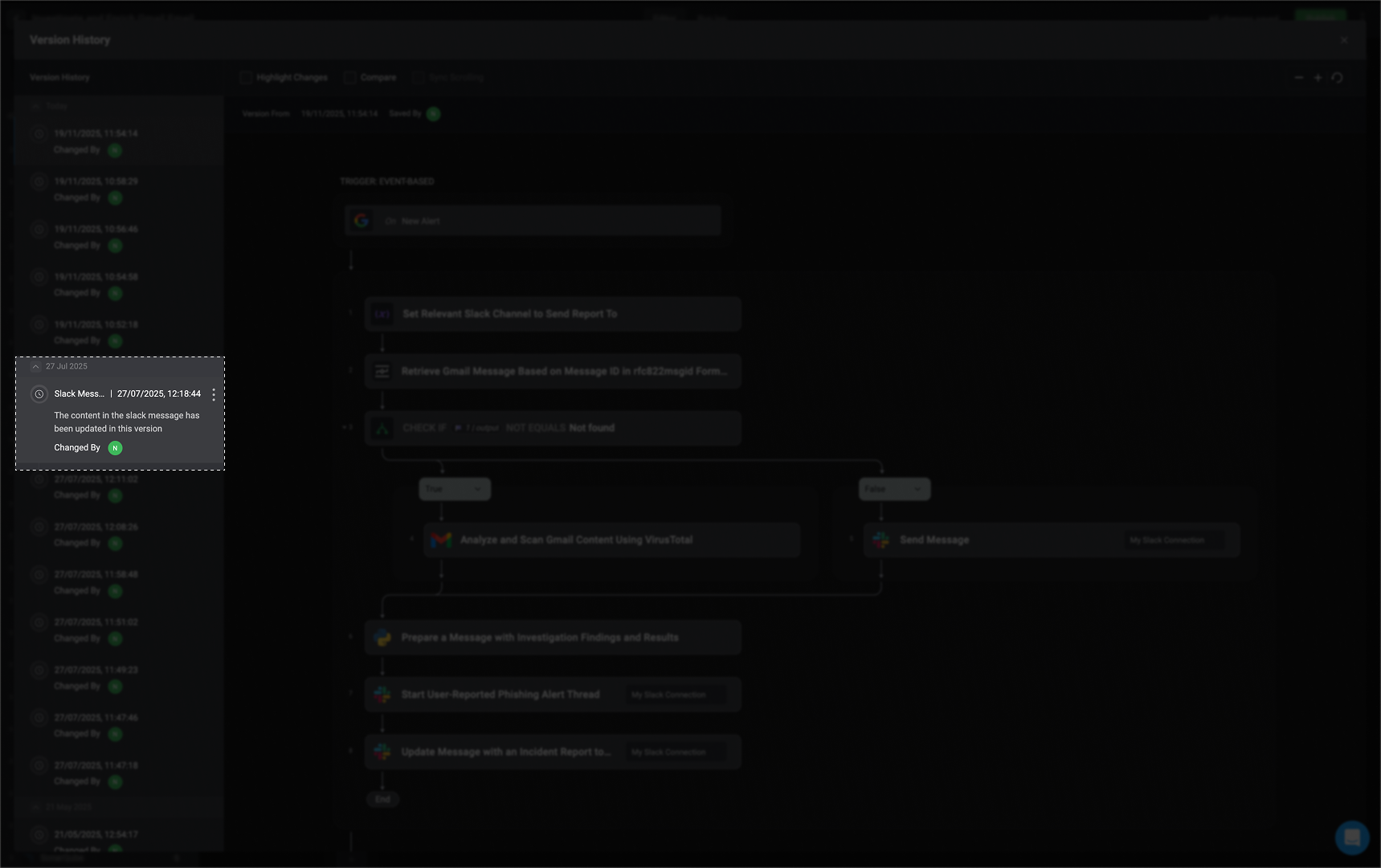
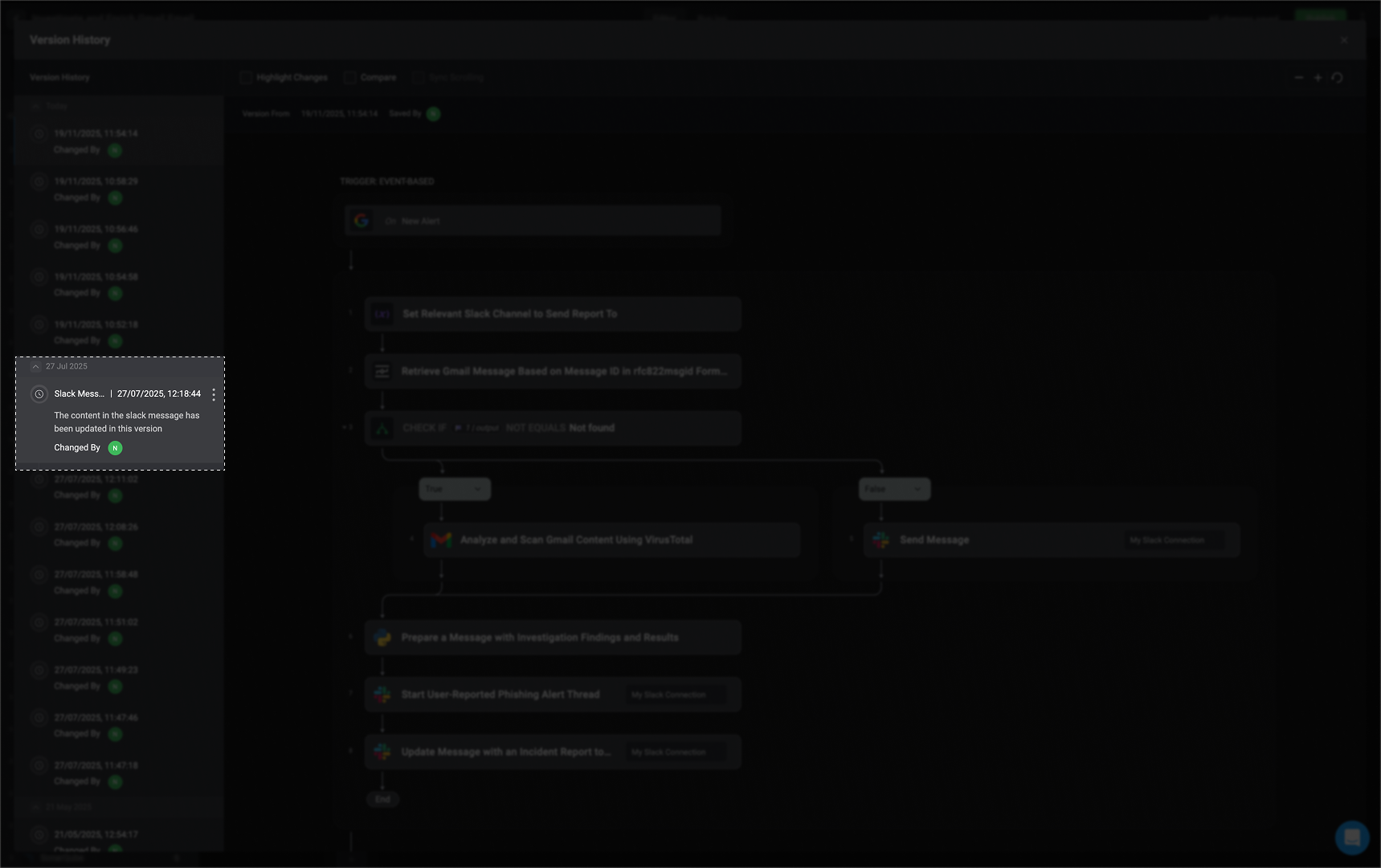
Highlight Changes, Compare and Sync Scrolling
Highlight Changes
Selecting the ‘Highlight Changes’ checkbox will display the differences between the selected version and the version immediately preceding it.Note:If the step is highlighted in Green, it indicates a new addition has been added to an existing step.If the step is highlighted in Blue, it indicates that modifications have been made to an existing step.If the step is highlighted in Red, it indicates it is a deleted step.
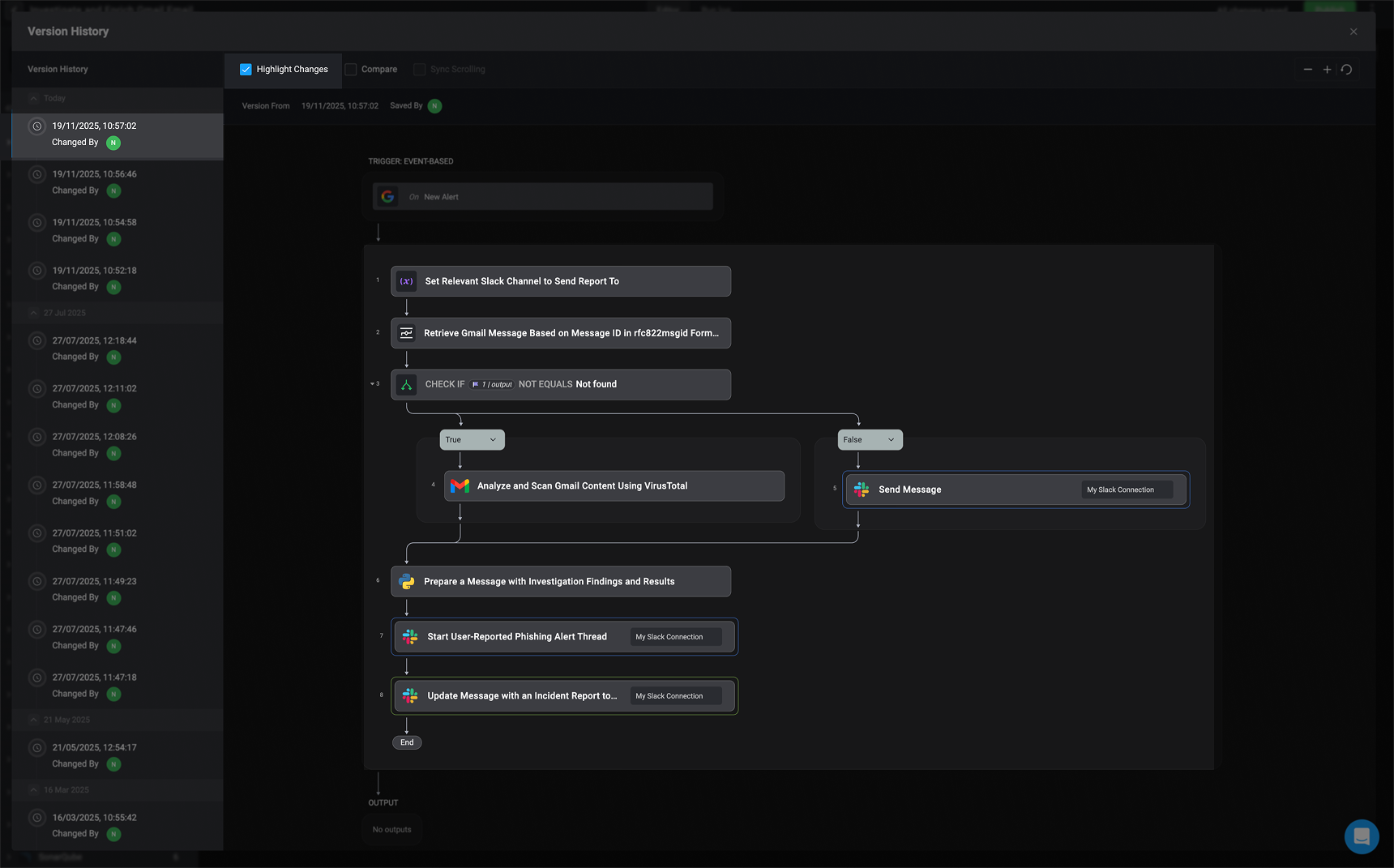
Compare
Selecting the Compare checkbox allows you to compare two different versions of a workflow side-by-side.