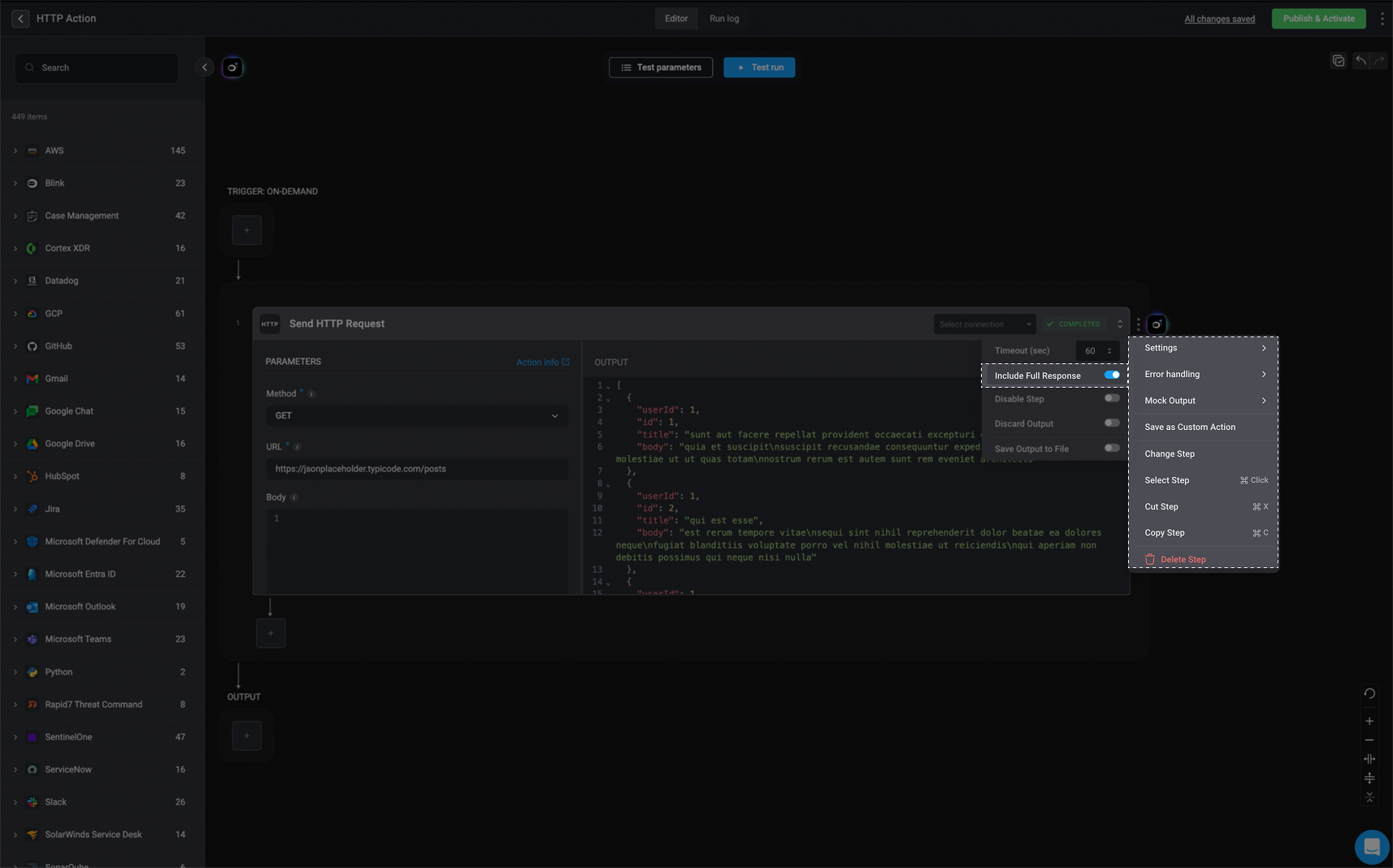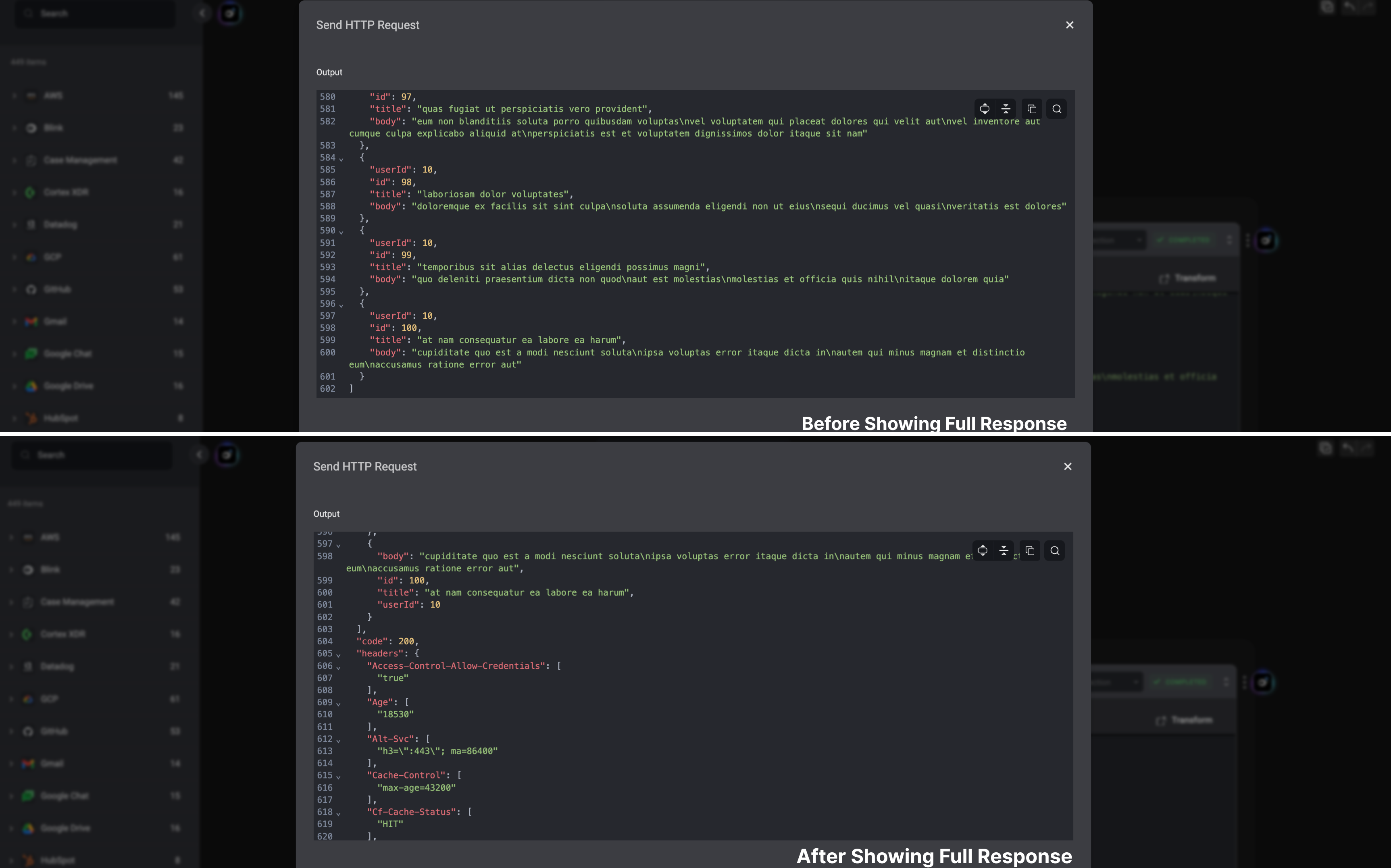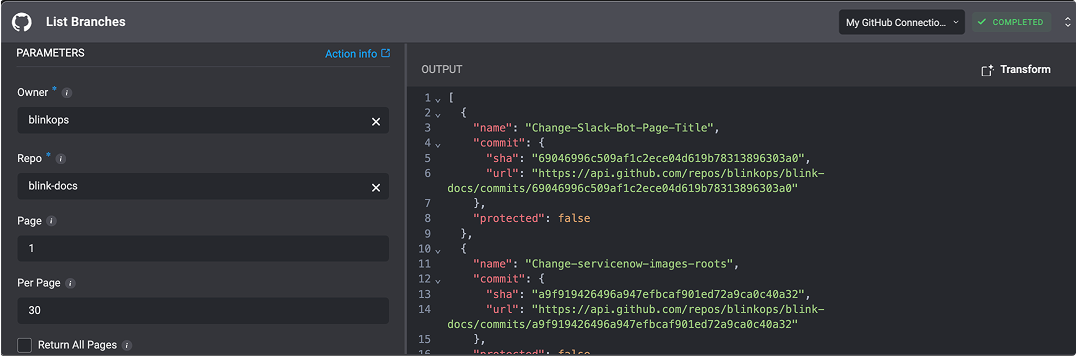
Running an Out-of-the-Box API Action:
1
Connect to a Service Provider
Before using any API Action, you need to create a connection to the external service provider. Go to the Connections page and authenticate using OAuth or your API credentials.
2
Choose an Action in the Workflow Editor
In the Workflow Editor, open the Action Panel or search for the external service provider you want to use. Select the Action that matches the operation you want your workflow to perform.
3
Configure the Action
Once you have added the action to your workflow, choose the connection you created earlier and fill in the required input fields.
Would you like me to make it sound more instructional (for docs) or more UI-guided (for an in-app tutorial or tooltip flow)?
Step Settings: Include Full Response
Note: The “View Full Response” settings option is also applicable to HTTP Actions